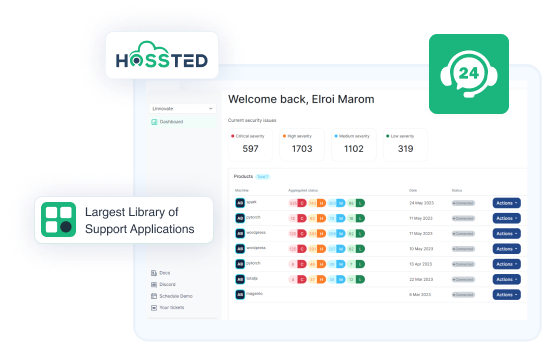How many applications do you support?
Here at Hossted, we have the largest library of supported open-source applications. To see a complete list of the applications we support click here
Do you support cross-region disaster recovery?
Yes, here at Hossted we can assist you with cross-region disaster recovery. For more details please contact us here.
What is the cloud app pricing model?
All cloud apps are priced per VM core per hour. That is – the costs are relative to usability. Yearly app subscriptions include a substantial discount. The premium support SLA for the application is not included in the cloud app price. Premium support can be added to your subscription by contacting us here.
How to change the DNS (ip/name) if the image is updated?
Updating of image didn’t update IP but turning off/back on of VM will if you didn’t lock it.
Do you support high availability?
Hossted offers high availability through its Kubernetes-based solutions, along with a streamlined single-node VM deployment using Docker Compose. This approach enables easy one-click installation. Additionally, Hossted provides a comprehensive monitoring dashboard, enhancing security, self-maintenance capabilities, and reliable support. For more specialized needs, customized configurations are available as part of our premium offerings. To discover more or for further assistance, please reach out to our support team via the in-app chat or contact us here.
How to get support for a specific technology?
To effectively support you and solve your issue, please provide us with the following information:
- Number of clusters and nodes.
- Where you are hosting your deployment: private/public cloud.
- The possibility of granting us access and if we can install an agent to monitor the systems.
- Details regarding the support you need.
Do you monitor/support the server?
We currently do not provide this service.
Is upgrading included as part of the monthly subscription through the Azure Marketplace / Amazon Web Services with Hossted?
We will help you upgrade as part of the service – but if the instance is running on your network we need an implicit request from your side to upgrade. We have built a dashboard and a CLI that lets you know what is installed and notifies you about available upgrades to implement a more proactive approach.
How do I ssh log into my app?
The fastest way of accessing your app is using the instructions on the “public IP” page. You can also do so using PuTTY following this tutorial or the command line following this tutorial.
What does the support service consist of?
Our support service means we will provide 24/7 online support in response to requests of the following:
- Basic, short-duration installation, usage, and configuration questions.
- Issue Diagnosis & Troubleshooting: If you have any issues we’re here to help. Our team will identify and isolate the cause of any issues. Whether you need assistance interpreting traces and dumps for installation or code-related problems, we’ve got your back.
- Known Defects & Fixes: If you encounter a bug, our team will navigate you through the problem and help you obtain any necessary patches.
Where is my cloud app?
To reach your application on AWS: After deployment, click on the EC2 Console link. A new tab will open. Your IP is under the “Public IP” field; click it to complete the installation.
To reach your application on Azure: After a successful deployment, go to the essentials section and click on the Public IP Address on the right-hand side of the screen.
How much should I pay when the EC2 instance is turned off? I don’t need the instance running 24×7.
You pay only for the hours that the machine is up and running. If you plan to reboot the machine frequently, we recommend you use an elastic IP so your IP does not change constantly. This tends to confuse users and creates an edge case in the instance configuration that night eventually breaks it. Using an elastic IP is also a good first step towards using an organized domain to host the instance (instead of a Hossted domain).
How to disable basic authentication on the website?
It is simple! Http authentication which is required by marketplace admins for a first run. You can remove it by following the instructions on MOTD, it will be enough to run sudo hossted-cli http open.
How to update the product?
When we upgrade the docker images to ensure that we’re up-to-date with the latest security releases. In more customized PS-driven solutions, we can define whatever policy you prefer and execute it – controlling the maintenance window and any other aspect of the upgrade.
How to cancel a subscription?
If you no longer need your instance, you can delete it at any time. This is referred to as terminating/deleting your instance. As soon as the state of an instance changes to shutting down or terminated, you will stop incurring charges. More information can be found under the links: Amazon Web Services Azure Marketplace.
Do you support cross-region disaster recovery?
Cross-region Disaster Recovery is not included in the basic package, however, it is something that we can provide. To discuss this service further please contact us here.
Do you offer support for non-Hossted Instances?
Yes, Hossted can provide support for non-Hossted instances.
What is the pricing model?
All cloud apps are priced per VM core per hour. That is – the costs are relative to usability. Yearly app subscriptions include a substantial discount.
What is the recommended VM size to ensure smooth functionality of my app in Azure Marketplace or AWS?
We recommend referring to the application developer documentation available on the official websites. The documentation provides detailed information and best practices to help you choose the appropriate VM size based on your application's requirements and workload characteristics.
How to access your application dashboard?
Here are the steps to access the app dashboard after deploying the instance:
- Register Your Account:
- After the instance deployment, open the command line interface (CLI) on your PC.
- Type the command `hossted register` and press enter.
- Follow the prompts to enter your email address for registration.
- Add Deployed App to Dashboard:
- The link will direct you to a page where you can add the deployed app to the dashboard.
- Follow the instructions in the CLI to complete the process.
- Activate Monitoring and Logging:
- After adding the app to the dashboard, return to the CLI.
- Type the command `hossted activate` to activate monitoring and logging for your application in the dashboard.
- Enable Updates and Security Reports:
- Additionally, type the command `hossted step updates true` in the CLI to enable updates and receive security reports for your application.
What are your recommendation regarding security rules and settings for your apps?
We recommend using the default security rules and settings during instance deployment before switching to a more limited environment.
I have deployed an application from Azure Marketplace / AWS, but it is not launching. What do I need to do?
To further investigate, please contact us via [email protected] and provide the following details:
- Specify when the issue first started occurring.
- How often does the problem occur?
- Share information about the CPU/Memory resources on the VM.
- Indicate any changes or customizations made before the issue occurred.
How to find the default login and password after the instance deployment on AWS?
To find the default password after deploying an instance on AWS, follow these steps:
- Go to the AWS Management Console at https://aws.amazon.com/console/.
- In the left sidebar, click on "Instances" to view the list of instances.
- Choose the app for which you need the password.
- In the second column, locate and copy the Instance ID of the selected app.
- Paste the default login "admin" and the copied "Instance ID" into the authorization app window to access the deployed instance.
How to find the default login and password after the instance deployment on Azure Marketplace?
To find the default password after deploying an instance on Azure Marketplace, follow these steps:
- Go to the Azure portal and navigate to the application for which you need to find the password.
- Click on the app, and then select the option to view the details in JSON format.
- Look for the "vmId" line within the JSON view and copy it.
- Paste the default login "admin" and the copied "vmId" into the authorization app window to access the deployed instance.
Is autoscaling possible with only one VM in your current apps?
Autoscaling is not feasible with the existing single VM options in our standard offerings. However, we understand that your needs may be unique. For a custom setup and to modify our support offerings to your specific requirements, please reach out to our support team at [email protected].
How to set up a certificate on the admin page of my app and avoid usage of Let’s Encrypt?
All SSL relations in our apps are made by reverse proxy called Traefik and its setting up via docker-compose mechanism.
If you want to upload your own certificate on VM, send us a domain name via email to [email protected] and we will assist you.
How to manage application upgrades?
At the moment upgrades are carried out manually by submitting a support ticket via email to [email protected] and requesting the upgrade.
For further assistance or inquiries, feel free to contact our support team at the provided email address.
What services are included in the cloud app price?
All HOSSTED products come packaged with:
- Ticket Support
- Custom URL
- Built-in SSL
- Connection to Active Directory
- Migration Service
- Access to Educational Support Content Library
How to add SSL to my application?
Most applications have SSL included in the basic package. If you need more assistance with this issue, please contact our support team via email [email protected].
What is the default password?
In the default setups, a generated password is placed in the motd or /etc/motd file. This is where you can retrieve your default password. Please note that it is recommended to change the default password for security reasons.
How to change the DNS (ip/name) if the image is updated?
Updating of image didn’t update IP but turning off/back on of VM will if you didn’t lock it.
Do you monitor/support the server?
We currently do not provide this service.
Is upgrading included as part of the monthly subscription through the Azure Marketplace / Amazon Web Services with Hossted?
We will help you upgrade as part of the service – but if the instance is running on your network we need an implicit request from your side to upgrade. We have built a dashboard and a CLI that lets you know what is installed and notifies you about available upgrades to implement a more proactive approach.
How do I ssh log into my app?
The fastest way of accessing your app is using the instructions on the “public IP” page. You can also do so using PuTTY following this tutorial or the command line following this tutorial.
Where is my cloud app?
To reach your application on AWS: After deployment, click on the EC2 Console link. A new tab will open. Your IP is under the “Public IP” field; click it to complete the installation.
To reach your application on Azure: After a successful deployment, go to the essentials section and click on the Public IP Address on the right-hand side of the screen.
How much should I pay when the EC2 instance is turned off? I don’t need the instance running 24×7.
You pay only for the hours that the machine is up and running. If you plan to reboot the machine frequently, we recommend you use an elastic IP so your IP does not change constantly. This tends to confuse users and creates an edge case in the instance configuration that night eventually breaks it. Using an elastic IP is also a good first step towards using an organized domain to host the instance (instead of a Hossted domain).
How to disable basic authentication on the website?
It is simple! Http authentication which is required by marketplace admins for a first run. You can remove it by following the instructions on MOTD, it will be enough to run sudo hossted-cli http open.
How to update the product?
When we upgrade the docker images to ensure that we’re up-to-date with the latest security releases. In more customized PS-driven solutions, we can define whatever policy you prefer and execute it – controlling the maintenance window and any other aspect of the upgrade.
How to cancel a subscription?
If you no longer need your instance, you can delete it at any time. This is referred to as terminating/deleting your instance. As soon as the state of an instance changes to shutting down or terminated, you will stop incurring charges. More information can be found under the links: Amazon Web Services Azure Marketplace.
Do you support cross-region disaster recovery?
Cross-region Disaster Recovery is not included in the basic package, however, it is something that we can provide. To discuss this service further please contact us here.
What is the pricing model?
All cloud apps are priced per VM core per hour. That is – the costs are relative to usability. Yearly app subscriptions include a substantial discount.
What is the recommended VM size to ensure smooth functionality of my app in Azure Marketplace or AWS?
We recommend referring to the application developer documentation available on the official websites. The documentation provides detailed information and best practices to help you choose the appropriate VM size based on your application's requirements and workload characteristics.
How to access your application dashboard?
Here are the steps to access the app dashboard after deploying the instance:
- Register Your Account:
- After the instance deployment, open the command line interface (CLI) on your PC.
- Type the command `hossted register` and press enter.
- Follow the prompts to enter your email address for registration.
- Add Deployed App to Dashboard:
- The link will direct you to a page where you can add the deployed app to the dashboard.
- Follow the instructions in the CLI to complete the process.
- Activate Monitoring and Logging:
- After adding the app to the dashboard, return to the CLI.
- Type the command `hossted activate` to activate monitoring and logging for your application in the dashboard.
- Enable Updates and Security Reports:
- Additionally, type the command `hossted step updates true` in the CLI to enable updates and receive security reports for your application.
What are your recommendation regarding security rules and settings for your apps?
We recommend using the default security rules and settings during instance deployment before switching to a more limited environment.
I have deployed an application from Azure Marketplace / AWS, but it is not launching. What do I need to do?
To further investigate, please contact us via [email protected] and provide the following details:
- Specify when the issue first started occurring.
- How often does the problem occur?
- Share information about the CPU/Memory resources on the VM.
- Indicate any changes or customizations made before the issue occurred.
How to find the default login and password after the instance deployment on AWS?
To find the default password after deploying an instance on AWS, follow these steps:
- Go to the AWS Management Console at https://aws.amazon.com/console/.
- In the left sidebar, click on "Instances" to view the list of instances.
- Choose the app for which you need the password.
- In the second column, locate and copy the Instance ID of the selected app.
- Paste the default login "admin" and the copied "Instance ID" into the authorization app window to access the deployed instance.
How to find the default login and password after the instance deployment on Azure Marketplace?
To find the default password after deploying an instance on Azure Marketplace, follow these steps:
- Go to the Azure portal and navigate to the application for which you need to find the password.
- Click on the app, and then select the option to view the details in JSON format.
- Look for the "vmId" line within the JSON view and copy it.
- Paste the default login "admin" and the copied "vmId" into the authorization app window to access the deployed instance.
Is autoscaling possible with only one VM in your current apps?
Autoscaling is not feasible with the existing single VM options in our standard offerings. However, we understand that your needs may be unique. For a custom setup and to modify our support offerings to your specific requirements, please reach out to our support team at [email protected].
How to set up a certificate on the admin page of my app and avoid usage of Let’s Encrypt?
All SSL relations in our apps are made by reverse proxy called Traefik and its setting up via docker-compose mechanism.
If you want to upload your own certificate on VM, send us a domain name via email to [email protected] and we will assist you.
How to manage application upgrades?
At the moment upgrades are carried out manually by submitting a support ticket via email to [email protected] and requesting the upgrade.
For further assistance or inquiries, feel free to contact our support team at the provided email address.
What services are included in the cloud app price?
All HOSSTED products come packaged with:
- Ticket Support
- Custom URL
- Built-in SSL
- Connection to Active Directory
- Migration Service
- Access to Educational Support Content Library
How to add SSL to my application?
Most applications have SSL included in the basic package. If you need more assistance with this issue, please contact our support team via email [email protected].
What is the default password?
In the default setups, a generated password is placed in the motd or /etc/motd file. This is where you can retrieve your default password. Please note that it is recommended to change the default password for security reasons.
How many applications do you support?
Here at Hossted, we have the largest library of supported open-source applications. To see a complete list of the applications we support click here
Do you support cross-region disaster recovery?
Yes, here at Hossted we can assist you with cross-region disaster recovery. For more details please contact us here.
What is the cloud app pricing model?
All cloud apps are priced per VM core per hour. That is – the costs are relative to usability. Yearly app subscriptions include a substantial discount. The premium support SLA for the application is not included in the cloud app price. Premium support can be added to your subscription by contacting us here.
Do you support high availability?
Hossted offers high availability through its Kubernetes-based solutions, along with a streamlined single-node VM deployment using Docker Compose. This approach enables easy one-click installation. Additionally, Hossted provides a comprehensive monitoring dashboard, enhancing security, self-maintenance capabilities, and reliable support. For more specialized needs, customized configurations are available as part of our premium offerings. To discover more or for further assistance, please reach out to our support team via the in-app chat or contact us here.
How to get support for a specific technology?
To effectively support you and solve your issue, please provide us with the following information:
- Number of clusters and nodes.
- Where you are hosting your deployment: private/public cloud.
- The possibility of granting us access and if we can install an agent to monitor the systems.
- Details regarding the support you need.
What does the support service consist of?
Our support service means we will provide 24/7 online support in response to requests of the following:
- Basic, short-duration installation, usage, and configuration questions.
- Issue Diagnosis & Troubleshooting: If you have any issues we’re here to help. Our team will identify and isolate the cause of any issues. Whether you need assistance interpreting traces and dumps for installation or code-related problems, we’ve got your back.
- Known Defects & Fixes: If you encounter a bug, our team will navigate you through the problem and help you obtain any necessary patches.
Do you offer support for non-Hossted Instances?
Yes, Hossted can provide support for non-Hossted instances.
Not sure what you need?
Speak with one of our experts who will help you to understand the full capacities and functionalities of Hossted.
Schedule Consultation
Book a demo